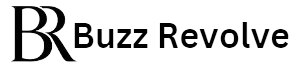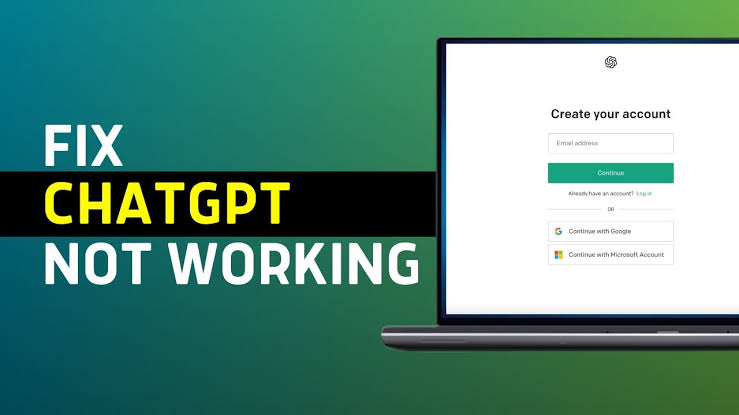ChatGPT, developed by OpenAI, is an advanced AI tool widely used for generating human-like text based on prompts provided by users. While ChatGPT is a powerful resource, users may occasionally encounter issues during the login process. This guide provides comprehensive solutions to common problems associated with the Chat GPT login, ensuring users can access this valuable AI tool with minimal disruption.
Understanding Common ChatGPT Login Issues
Before diving into solutions, it’s important to understand the typical problems that users might face:
Forgotten Passwords
Account Lockouts due to Multiple Failed Attempts
Two-Factor Authentication Issues
Slow Response Times or Failure to Load
Browser Compatibility Problems
Step-by-Step Solutions for ChatGPT Login Issues
1. Resetting Forgotten Passwords
Access the Login Page: Go to the ChatGPT login page on the official OpenAI website.
Click on ‘Forgot Password?’: You will find this option under the password entry field.
Enter Your Email: Provide the email associated with your ChatGPT account to receive a password reset link.
Follow the Link: Check your email for the reset link, click on it, and follow the instructions to set a new password.
2. Resolving Account Lockouts
Wait It Out: Most systems lock an account for a specific time after multiple failed login attempts. Wait for the lockout period to expire and then try again.
Check Your Credentials: Ensure that you are using the correct email and password. Note any typos or caps lock issues that could cause errors.
Contact Support: If you cannot resolve the lockout by waiting or you suspect another issue, contact OpenAI support for assistance.
3. Troubleshooting Two-Factor Authentication
Ensure Device Accessibility: Make sure the device used to receive two-factor authentication codes is available and within range for a good signal.
Resend the Code: If you didn’t receive the code, request a new one. Sometimes network delays can prevent timely delivery of SMS or email codes.
Use Backup Codes: If available, use one of the backup codes provided at the time of two-factor setup. Store these codes in a secure place.
4. Addressing Slow Response Times or Loading Failures
Check Internet Connection: A stable and fast internet connection is essential for accessing online services like ChatGPT.
Clear Browser Cache: Over time, your browser’s cache can become cluttered, slowing down web performance. Clear your cache regularly.
Try a Different Browser or Device: If problems persist, attempt to log in from a different browser or device to determine if the issue is specific to the initial setup.
5. Solving Browser Compatibility Issues
Update Your Browser: Ensure you are using the latest version of your browser. Older versions may not support the technologies used by the ChatGPT login page.
Disable Browser Extensions: Some extensions can interfere with web page functionality. Try disabling extensions to see if this resolves the issue.
Enable JavaScript and Cookies: Check your browser settings to make sure JavaScript and cookies are enabled, as these are essential for many login processes.
Conclusion
Experiencing login issues can be frustrating, but with the right approach, most problems can be resolved quickly and easily. By following this guide to troubleshoot common issues with ChatGPT login, users can ensure they maintain access to this powerful AI tool, maximizing their productivity and enjoyment. Always keep security in mind, update your software regularly, and don’t hesitate to reach out to OpenAI support for unresolved issues.